Introduction
This assumes you already have a Windows Server with Windows Deployment Services installed. This also assumes that you have an image that you can install from.
Creating the Virtual Machine
Choose any name for your VM.
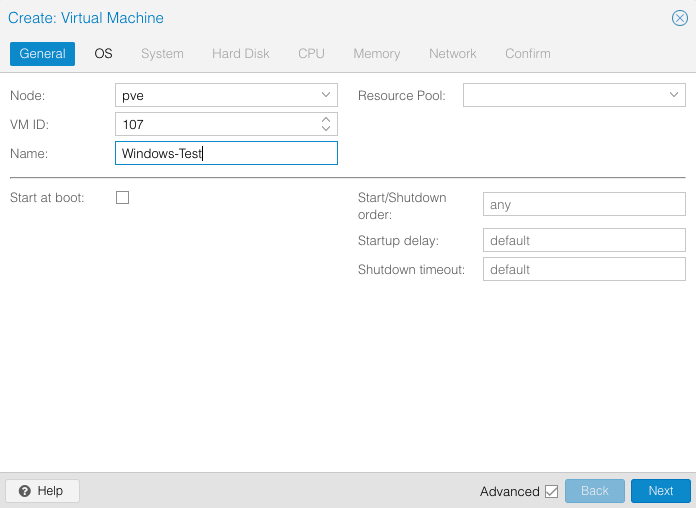
Select do not use any media and set Guest OS type to Microsoft Windows.
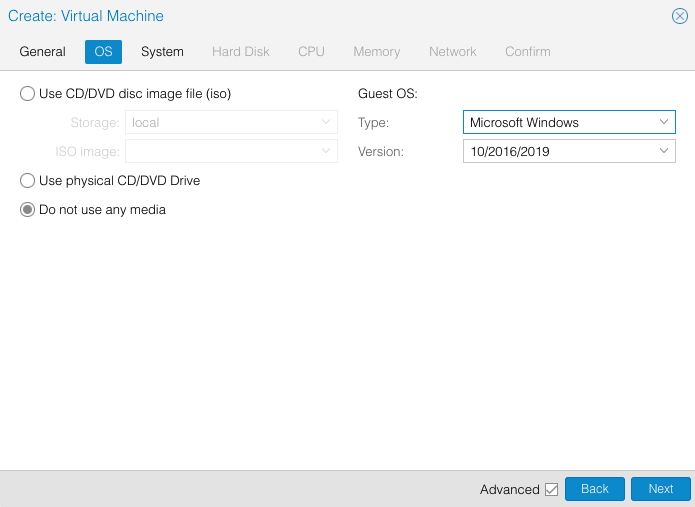
Set BIOS to OVMF (UEFI) and set a location for you EFI disk. Also set machine type to q35.
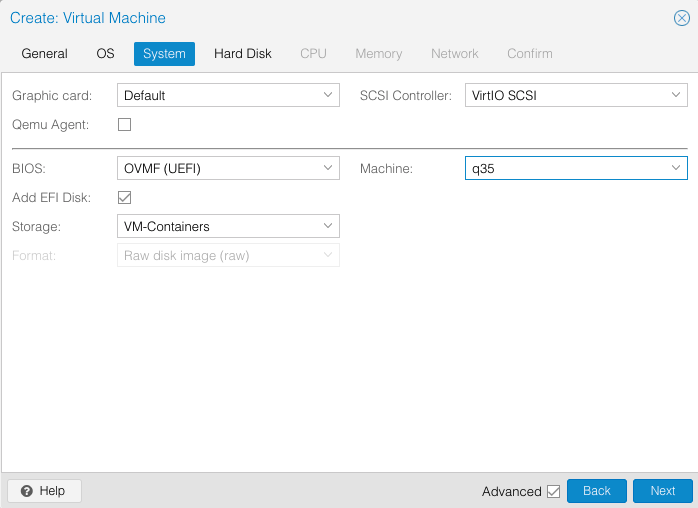
Choose your disk size and change cache to write back (unsafe).
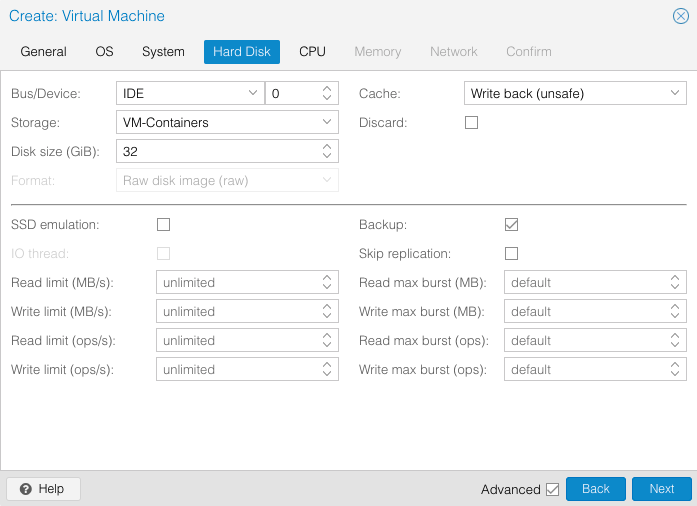
Allocate the amount of cores you’d like your VM to have.
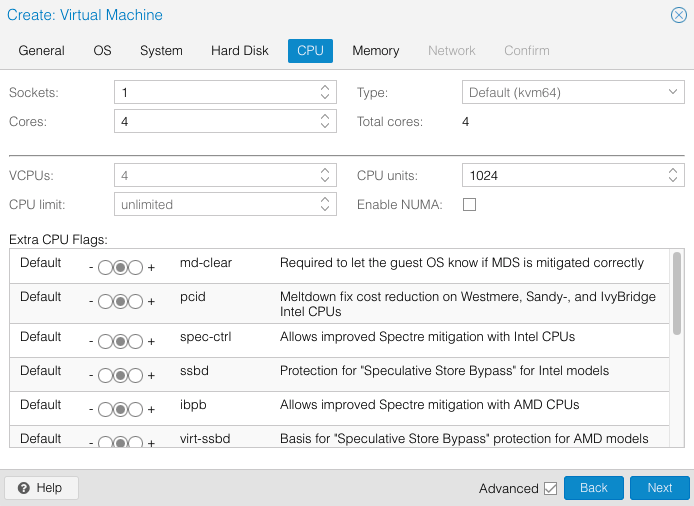
Set the maximum amount of memory the system can utilize. You may enable ballooning device if you’d like.
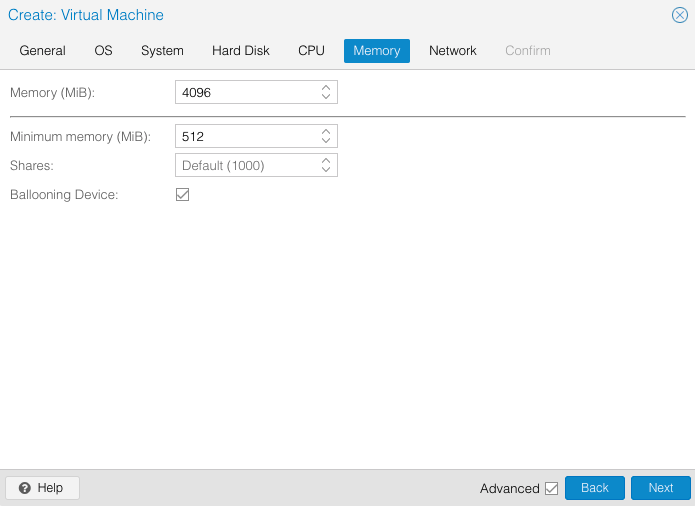
Leave network settings at default.
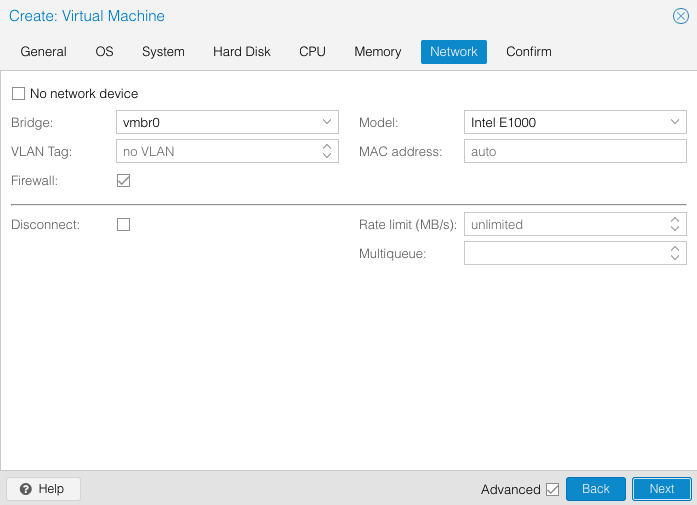
Double check your configuration.
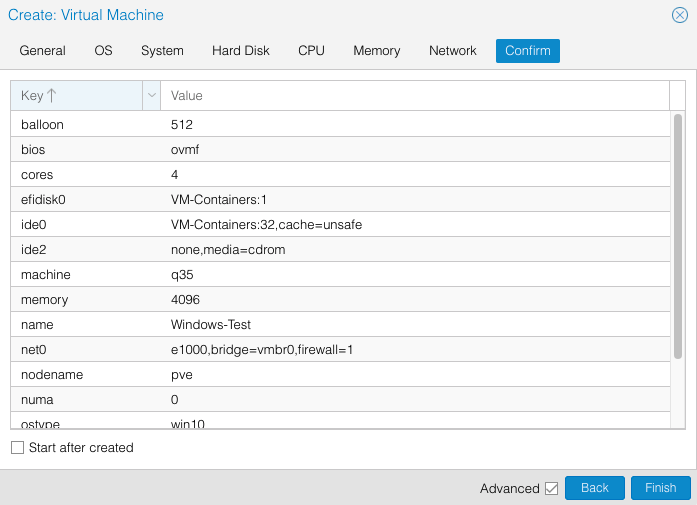
Installing Windows
Boot your VM, ensure to start over IPv4
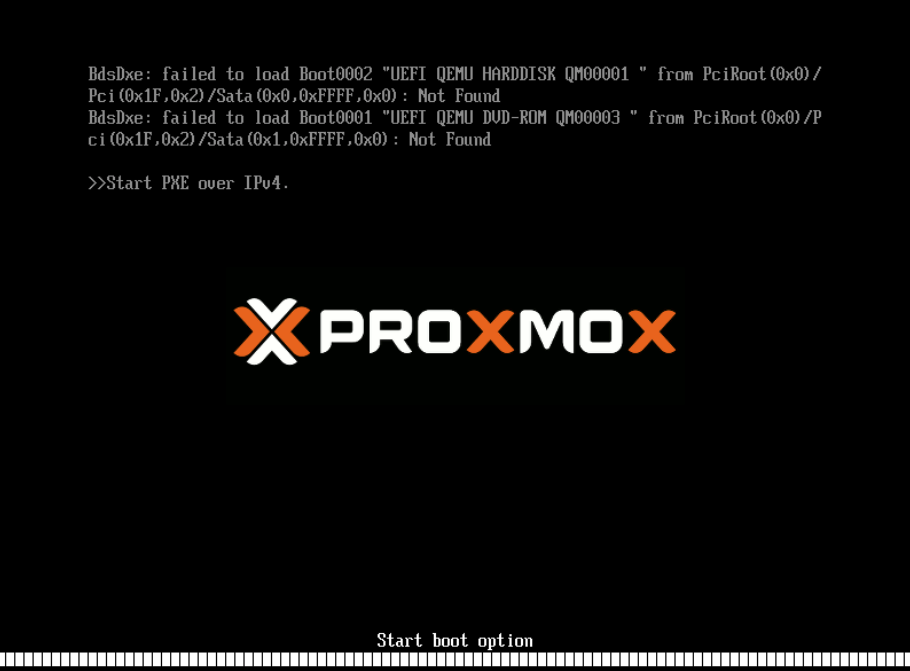
Press enter to enter the Windows setup.
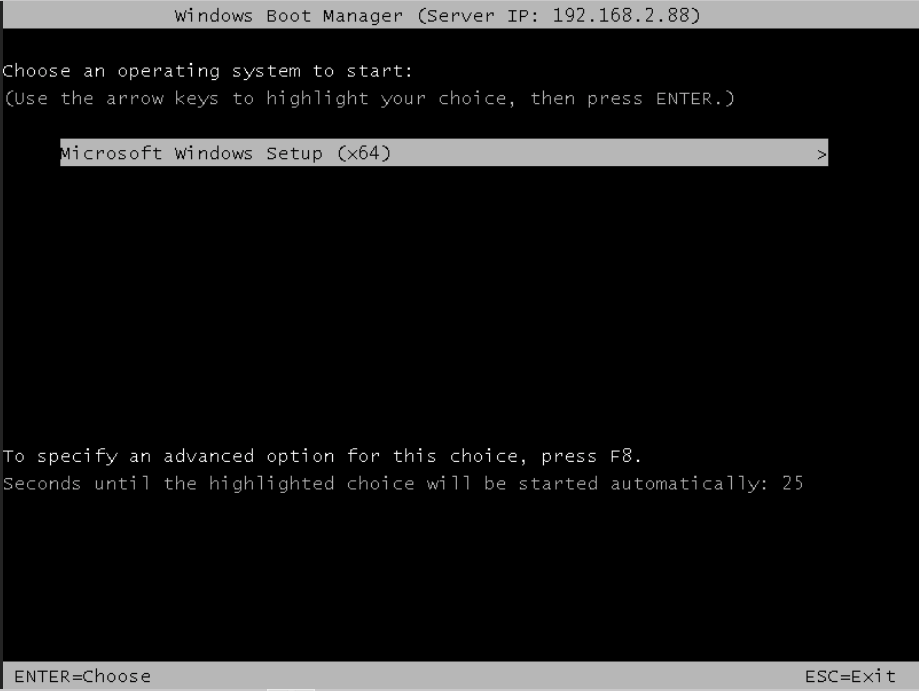
Choose your language and keyboard, then click next.
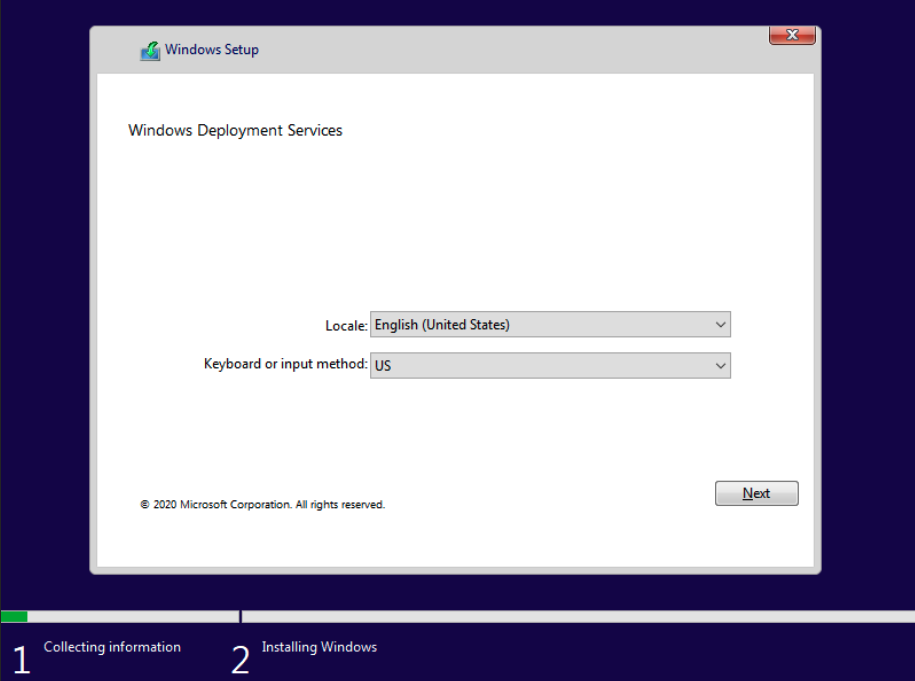
Enter your username for Windows Deployment Services. The username for my server is Administrator so I added the WDS-HL\ ahead of it. In my case it is WDS-HL\Administrator. Type in the password to your server and click OK.
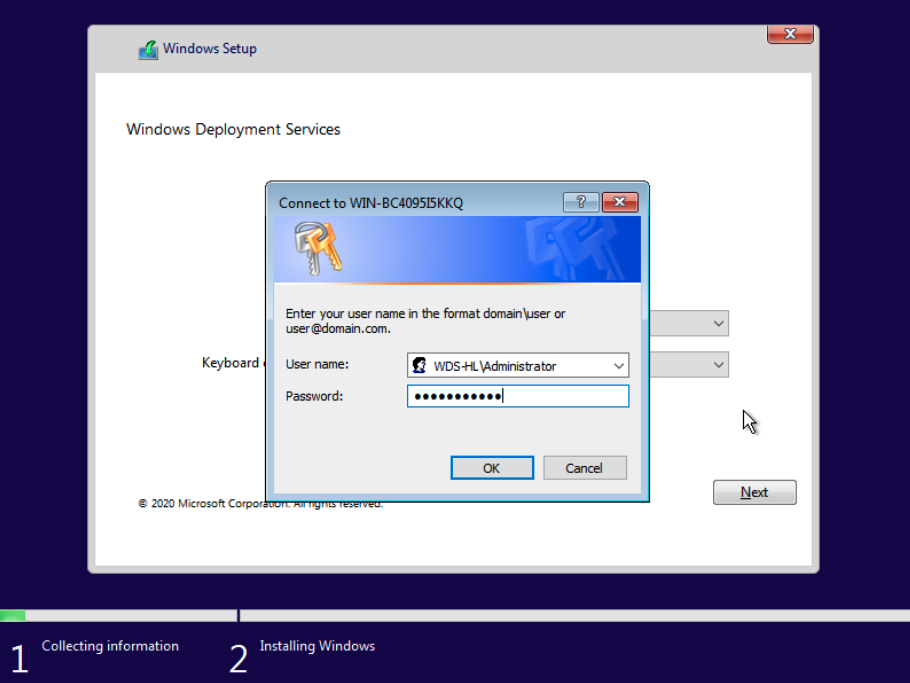
Select the Windows operating system you’d like to install, then click next.
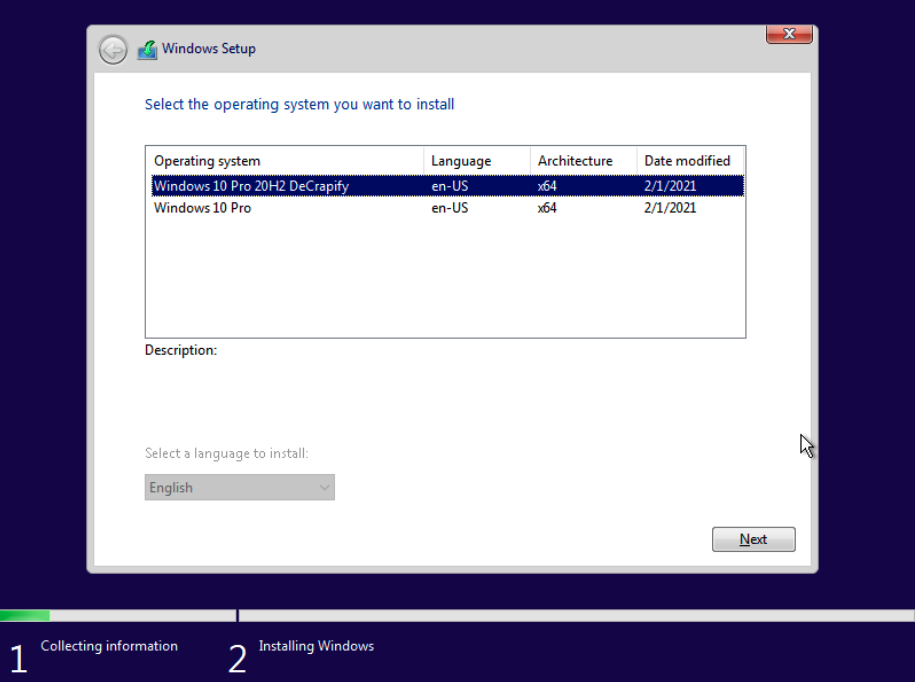
Select the disk you allocated earlier.
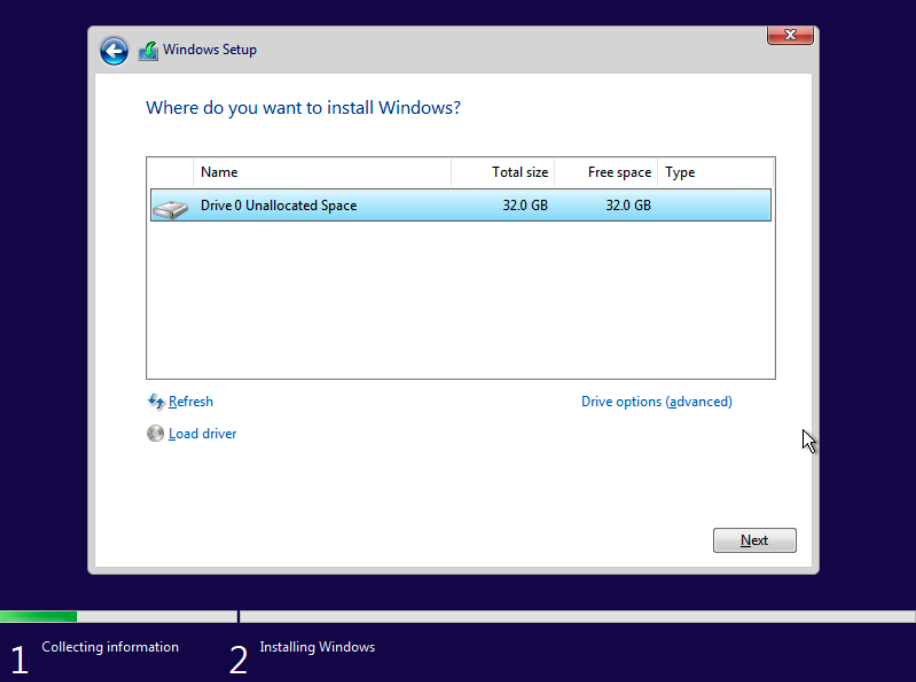
The rest beyond here is the setup of Windows. Depending on how you’ve configured your Windows image, you may be configure more settings.
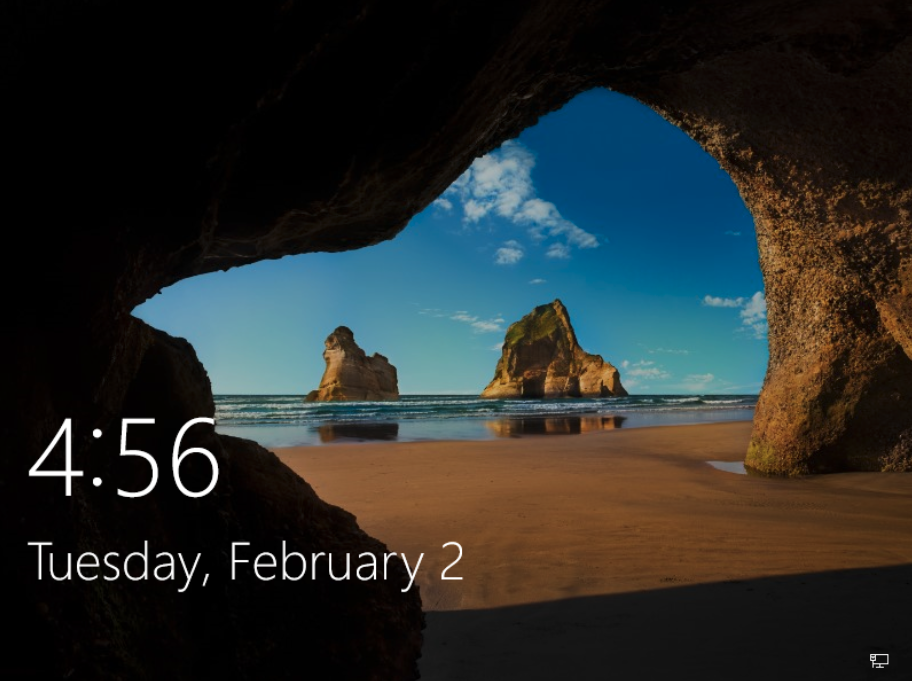
And you’re done! You may also want to install Virtio Drivers from the link below.
https://docs.fedoraproject.org/en-US/quick-docs/creating-windows-virtual-machines-using-virtio-drivers/